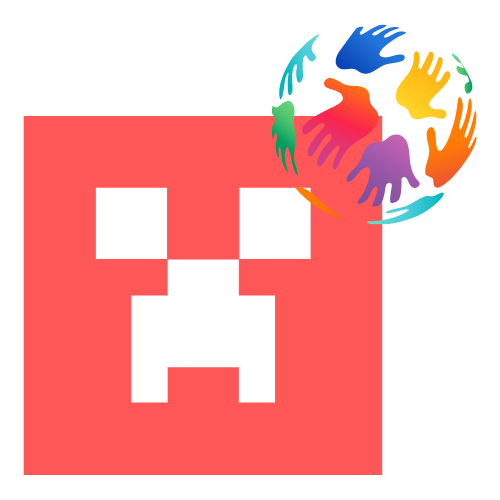SAINT FOUNDRY
WELCOME TO THE SAINT FOUNDRY
This platform is designed to assist you in effectively utilizing the outcomes and resources of the SAINT project. You can access the Foundry and materials in your preferred language by selecting from the options provided in the top right corner. Follow the steps to explore and utilize the materials tailored to your language preference.
STEP 1: Take the SAINT Course
The AI curriculum consists of five units of educational content, structured in alignment with the AI4K12 education guidelines and informed by national surveys. These units are designed to cover various applications of :
- AI in Robots: EnglishFrench GreekGerman Polish
- AI in Work & Entrepreneurship: EnglishFrench Greek German Polish
- AI in Speech & Vision: EnglishFrench Greek German Polish
- AI in Games & Puzzles: EnglishFrench Greek German Polish
- AI in Every-day Life: English French Greek German Polish
STEP 2: Use the Lesson Plans
Comprehensive lesson plans have been meticulously crafted to aid in teaching about Artificial Intelligence, incorporating engaging activities to motivate students.
Access the lesson plans in each project language below:
After successfully completing each lesson plan, you can collect your badge!
1. Application of AI in Robots Badge
2. Application of AI in Work and Entrepreneurship Badge
3. Application of AI in Speech and Vision Badge
4.Application of AI in Games and PuzzlesBadge
5. Application of AI in Everyday LifeBadge
STEP 3: Practice with the Minecraft Education Worlds
There are five Minecraft Worlds. A base is built on Mars that is completely controlled by AI and robots. The base will be a place for people in the future. Unfortunately, the AI can't handle some of the base's functions, and we're tasked with helping the AI. Throughout all five lessons, children will explore AI from different angles. At the end of each lesson, they will also receive information about what happened in the lesson and a brief description of 5 big ideas from the lesson.
- Download Minecraft Education Edition:
- Visit the official Minecraft Education Edition website at education.minecraft.net.
- Look for the "Get Started" or "Download" button on the homepage.
- Follow the prompts to sign up for a free trial or create an account if necessary.
- Download the Minecraft Education Edition installer for your operating system (Windows, macOS, or iPad).
- Then click on the five Worlds below to download them: Robots Work & Entrepreneurship Speech & Vision Games & Puzzles AI in Everyday Life
- Save Worlds:
- After installing Minecraft Education Edition, launch the application.
- In the main menu, select "Play" to enter the game.
- Choose an existing world from here.
- Once in the world, press the "Esc" key (on PC) or the equivalent on your platform to open the pause menu.
- Select "Save and Quit" to save your progress in the world.
- Open Worlds:
- To reopen a saved world, launch Minecraft Education Edition.
- From the main menu, select "Play".
- Choose the "Worlds" tab to see a list of your saved worlds.
- Select the world you want to open and click on it to load into the game.
- Click on the option button to switch language.
- Check the Guide linked below for the best possible experience.
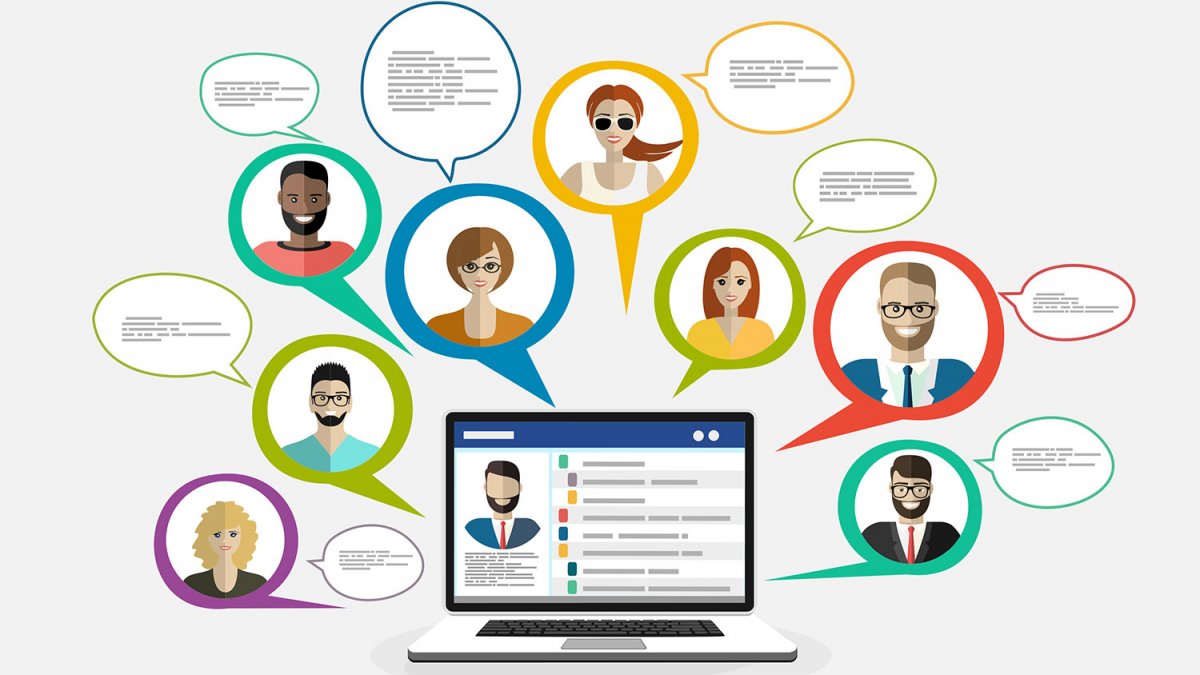
SAINT FORUM
Interested in becoming part of the team?
Drop us a line in the forum or start your own discussion!
FAQ
The SAINT Foundry is a platform designed to help users access and utilize the outcomes and resources of the SAINT project, which includes educational materials and tools focused on Artificial Intelligence (AI).
You can select your preferred language from the options provided in the top right corner of the SAINT Foundry website.
The steps are:
Take the SAINT Course: Engage with the AI curriculum, which includes five units covering various AI applications.
Use the Lesson Plans: Access comprehensive lesson plans with engaging activities to teach AI concepts.
Practice with the Minecraft Education Worlds: Download and explore five Minecraft Worlds to learn about AI through interactive gameplay.
Take the SAINT Course: Engage with the AI curriculum, which includes five units covering various AI applications.
Use the Lesson Plans: Access comprehensive lesson plans with engaging activities to teach AI concepts.
Practice with the Minecraft Education Worlds: Download and explore five Minecraft Worlds to learn about AI through interactive gameplay.
The SAINT Course covers the following topics:
AI in Robots
AI in Work and Entrepreneurship
AI in Speech & Vision
AI in Games & Puzzles
AI in Everyday Life
AI in Robots
AI in Work and Entrepreneurship
AI in Speech & Vision
AI in Games & Puzzles
AI in Everyday Life
You can access the lesson plans by clicking the provided button on the SAINT Foundry platform.
Follow these steps:
Visit the Minecraft Education Edition website at education.minecraft.net.
Look for the "Get Started" or "Download" button on the homepage.
Follow the prompts to sign up for a free trial or create an account if necessary.
Download the installer for your operating system (Windows, macOS, or iPad).
Visit the Minecraft Education Edition website at education.minecraft.net.
Look for the "Get Started" or "Download" button on the homepage.
Follow the prompts to sign up for a free trial or create an account if necessary.
Download the installer for your operating system (Windows, macOS, or iPad).
To save your progress:
While in the game, press the "Esc" key (on your PC) or the equivalent on your platform to open the pause menu.
Select "Save and Quit" to save your progress.
While in the game, press the "Esc" key (on your PC) or the equivalent on your platform to open the pause menu.
Select "Save and Quit" to save your progress.
To reopen a saved world:
Launch Minecraft Education Edition and select "Play" from the main menu.
Choose the "Worlds" tab to see your saved worlds.
Select the world you want to open and click on it to load into the game.
Launch Minecraft Education Edition and select "Play" from the main menu.
Choose the "Worlds" tab to see your saved worlds.
Select the world you want to open and click on it to load into the game.